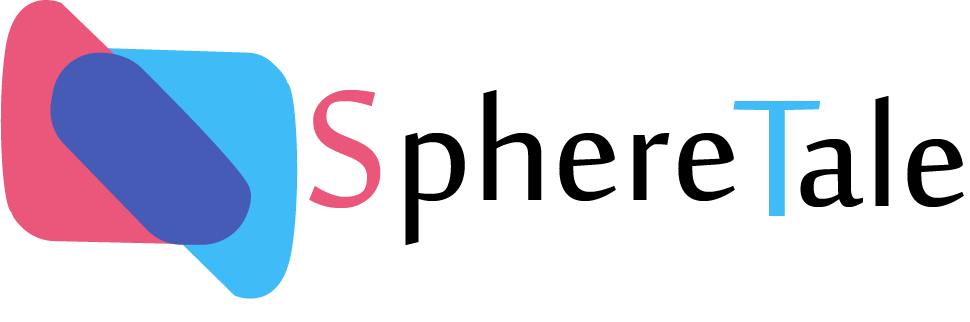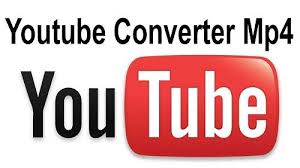YouTube is the go-to platform for watching and sharing videos, from educational tutorials to entertaining vlogs. However, sometimes you might want to save your favorite videos in MP4 format for offline viewing or personal use. In this guide, we’ll explore what “YouTube to MP4” means, why you might need it, and how to convert YouTube videos safely and efficiently.
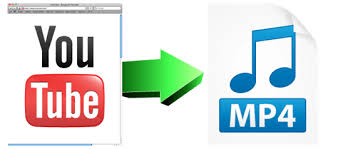
1. What Is YouTube to MP4?
YouTube to MP4 refers to the process of converting a YouTube video into an MP4 file, a popular video format compatible with almost all devices and media players. MP4 is known for its high-quality compression, making it ideal for storing videos without consuming excessive storage space.
2. Why Convert YouTube Videos to MP4?
There are several reasons to convert YouTube videos to MP4, including:
- Offline Access: Watch videos without an internet connection.
- Compatibility: MP4 files work on smartphones, tablets, computers, and even smart TVs.
- Portability: Share the files easily with friends or use them for presentations.
3. Is It Legal to Convert YouTube Videos?
Before converting YouTube videos, it’s essential to understand the legal implications. Downloading copyrighted content without the creator’s permission violates YouTube’s terms of service. However, you can legally download videos marked for reuse or those under a Creative Commons license.
4. How to Convert YouTube Videos to MP4
Here’s a step-by-step guide to converting YouTube videos to MP4:
Step 1: Choose a Reliable Converter
There are two main types of YouTube to MP4 converters:
- Online Tools: No installation needed, e.g., websites like YTMP3 or ClipConverter.
- Software: Dedicated programs such as 4K Video Downloader or Any Video Converter.
Step 2: Copy the Video URL
Go to YouTube, find the video you want to convert, and copy its URL from the address bar.
Step 3: Paste the URL
Open your chosen converter, paste the URL, and select MP4 as the output format.
Step 4: Choose the Quality
Select the desired resolution (e.g., 720p, 1080p, or 4K) based on your needs.
Step 5: Download the File
Click “Convert” or “Download” and save the MP4 file to your device.
5. Best YouTube to MP4 Converters
Here are some popular tools for converting YouTube to MP4:
- Online Converters: YTMP3, SaveFrom.net, and OnlineVideoConverter.
- Software Options: 4K Video Downloader, Freemake Video Converter, and YTD Video Downloader.
6. Tips for Safe Conversion
When using YouTube to MP4 converters, follow these tips to stay safe:
- Avoid Suspicious Websites: Use reputable tools to prevent malware or phishing attempts.
- Check for Copyright: Ensure you’re not violating intellectual property laws.
- Use an Ad Blocker: Many free tools display intrusive ads that can lead to malicious sites.
7. Alternatives to YouTube to MP4 Converters
If you don’t want to use third-party tools, consider these alternatives:
- YouTube Premium: Offers offline downloads for subscribers (limited to the YouTube app).
- Screen Recording Software: Tools like OBS Studio can capture videos directly.
Conclusion
Converting YouTube to MP4 video is a convenient way to access your favorite content offline. By using trusted tools and respecting copyright laws, you can enjoy a seamless and legal experience. Whether for personal use or professional purposes, MP4 files ensure compatibility and quality across all your devices.